How to Install ADB on Windows 10 (Windows 7, Windows 8, 8.1)
Android is a very versatile open-source operating system for mobile devices, that allows you to customize your device as much as you want. Android Debug Bridge (ADB) is a command-line utility that allows you to tweak hidden setups, tricks. ADB will help you to unlock your device Bootloader, install Custom Recovery or Flash Stock Firmware you need so.
How to Install ADB on Windows 10
 |
| ADB Driver |
Disclaimer
Modification of your android device results to void the warranty. (We) PhoneGuidez will not responsible for bricked devices / dead SD-card or any damage on your device which is incurred in the process of unlocking bootloader / installing Custom recovery / ROM / firmware / rooting. We highly advise you to take a backup of your device prior performing any modifications. Please do some research if you have concerns about any features included in this (rom/recovery/root) BEFORE FLASHING IT! You are choosing to make modifications on your device, Use them on your own risk. Nevertheless, if you need any help, just comments here. We will always pleased to help you.
Pre-requisite (Phone Setup)
- Developer Option. Go to your Phone's Setting > About Phone > Press 5/6 time over the Build Number/MIUI version to enable the Developer Option.
- USB Debugging. Go to Developer Option, scroll down and enable the USB Debugging option.
- Working USB cable/Type-C cable.
Downloads
Installation Method
- First, download the latest version of ADB and extract the zip file using WinRAR or 7-zip. I've extracted the file in C:\platform-tools, So that it can be easily accessible.
- Now Open the folder. (Navigate to the folder where you've extracted the platform-tools.zip file.
- Now Hold the Shift key and click the Right Button of the mouse at the same time while in the 'platform-tools folder. You will be prompt with “Open command window here” (Some Windows 10 users may see “PowerShell” instead of “command window”. Do not worry, PowerShell is the updated version of the command window)
- Now connect your device to your computer with a USB cable and Change the USB mode to “file transfer (MTP)” mode. (Some OEMs may or may not require this, but it’s best to just leave it in this mode for general compatibility.)
- In the PowerShell/Command window, launch the ADB daemon by entering the following command:
adb devices
- You will receive a prompt notification to ALLOW or DENY the USB Debugging access. Allow the access (tap the always allow check box if you never want to see that prompt again).
- Now again type the following command:
adb devices
- To verify that your ADB is working. You will see your phone/tablet's serial number in the PowerShell/Command window prompt. This means that the ADB installation was successful.
- If you're having any problem regarding the installation of ADB, you can let us know in the comment section below.



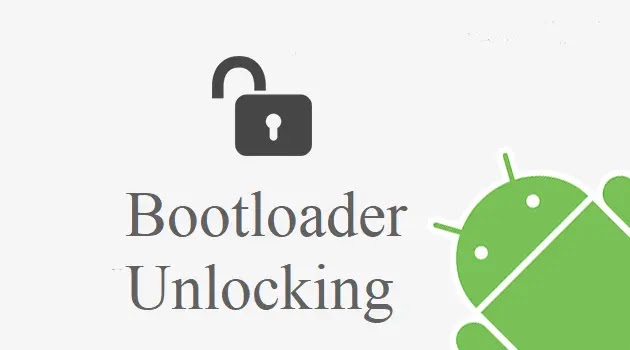
![Install crDroid Android 10 Custom ROM on Xiaomi POCO X2 [Official]](https://blogger.googleusercontent.com/img/b/R29vZ2xl/AVvXsEiqaLq_0qZ6FEQ9B2INn3n4YPO-fqJTd9zWvzz8Hl7e_4wRyRZr8EZyHqTN3PNV6Ol5tPBi3AiQdvHhHSrzIlG_B20wBe6v8jmugSIVrfZiXEXLeFhQkn0VulJxkBta5FwPZ1YtlvSNaJVk/w680/CrDroid_android_custom_rom.webp)
0 Comments