Install TWRP 3.5.1 Custom Recovery on Xiaomi POCO X2 [Unofficial] [Phoenix/Phoenixin]
TWRP 3.5.1 for Xiaomi POCO X2 [Phoenix] is a free and stable aftermarket custom recovery. TWRP is fully touch supported custom recovery. This unofficial but stable version of TWRP comes with many improvements to make your experience better. It’s more flexible & easy to use. TWRP 3.5.1 for Xiaomi POCO X2 is free from any major bugs. In order to use TWRP, You'll be needing a bootloader unlocked device. After installing TWRP recovery on your Xiaomi POCO X2 you can take a complete Android backup, install custom ROM, kernel, or any flushable file that has been ported for your POCO X2. All the required files, installation methods are given below. Read all the steps very carefully.
Install TWRP 3.5.1 Custom Recovery on Xiaomi POCO X2 [Unofficial]
 |
| TWRP for POCO X2 |
Recovery Description
Recovery Features
- Based on the latest source (v3.5.1) of TWRP.
- Unofficial but stable.
- Easy and simple to use.
- Simple material theme with customizations.
- USB OTG storage support.
- Password protection which protects from unauthorized access to recovery
- Support for file-based backups will let you backup your WIFI-passwords, blue-tooth connections etc.
- Basic feature -
- Advanced Reboot
- Reboot to System
- Reboot Recovery
- Reboot Bootloader
- Power off
- ADB root.
- MTP support.
- Backup all partition
- Fully touch supported and easy to use interface.
- Other features – Install, Wipe, Backup, Restore, Mount, Settings (change brightness, interface, language, even you can lock your recovery)
- And So on...
Known Bugs
- Not found yet
Disclaimer
Modification of your android device results to void the warranty. (We) PhoneGuidez will not responsible for bricked devices / dead SD-card or any damage on your device which is incurred in the process of unlocking bootloader / installing Custom recovery / ROM / firmware / rooting. We highly advise you to take a backup of your device prior performing any modifications. Please do some research if you have concerns about any features included in this (rom/recovery/root) BEFORE FLASHING IT! You are choosing to make modifications on your device, Use them on your own risk. Nevertheless, if you need any help, just comments here. We will always pleased to help you.
Pre-requisite (Requirements)
You must need a Bootloader unlocked Xiaomi POCO X2 in order to install this custom recovery.
Downloads
Recovery Installation Process
- First install the ADB driver on your Windows PC. and also check that your device bootloader is unlock. Without Unlocked bootloader you cannot install any custom recovery such as TWRP.
- Download the TWRP.zip file, and extract the file in your computer. Open the folder you will see 'recovery.img' file. If you have previously installed any other version of custom recovery, you can just flash the twrp zip file, If not, then follow the further procedure.
- Copy the 'recovery.img' to the ADB folder (e.g. C:/platform-tools).
- Press and hold the SHIFT key and right-click on an empty space inside this folder. You will be prompt with “Open command window here” (Some Windows 10 users may see “PowerShell” instead of “command window”. Do not worry, PowerShell is the updated version of the command window)
- Connect the device with your computer using a working USB cable. Now type the following command on the 'PowerShell/Command window'
fastboot devices
- You will see a ADB serial number of your device if your device is connected correctly and also the ADB driver is installed correctly.
- Turn off you device. Press the Power button and Volume down ( – ) button at the same time for few seconds to enter 'Fastboot Mode'. [Or you can use 'adb reboot bootloader' command on the PowerShell/Command window to enter fastboot/bootloader mode].
- Once Your Xiaomi POCO X2 is booted into Fastboot/recover mode, You can flash the TWRP recovery image by typing the following command:
fastboot flash recovery recovery.img
- Wait for the recovery to be installed.
- To Bypass device encryption you (may) have to format user data by executing the following command:
fastboot format userdata
- After that just type the following command to reboot your device into recovery mode —
fastboot reboot
- You can now easily flash any Custom ROM, the custom kernel that has been ported for your POCO X2



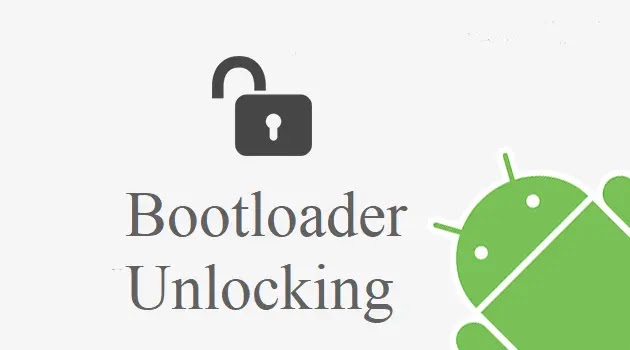

0 Comments